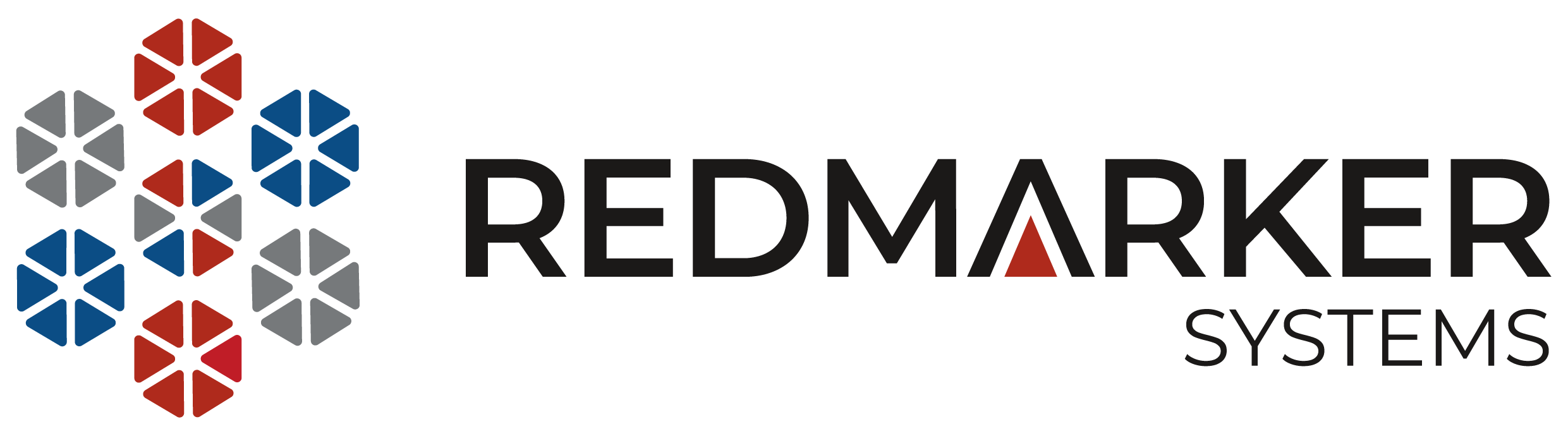Step-1: Watch this video tutorial on how to install and sync Google Authenticator on your mobile device.(https://www.youtube.com/watch?v=2wYNYacIoAI&t=310s)
Step-2: Download and install “Google Authenticator” your mobile phone from PlayStore or AppStore.
Step-3: Log in to rMarker by using the following details.
URL:https://bisemdn.redmarker.io/rMarker/
Username: (Your 13-digit CNIC without dashes & space)
Password: As mentioned in your welcome email/WhatsApp message
Step-4: Watch training video (https://www.youtube.com/watch?v=99oPRXKqL7E)
Step-5: You must ‘complete your profile’ and add all the required information in the fields provided.
Step-6: Start E- Marking
Congratulations! You are all set to start E-marking.